Troubleshooting common post publishing issues
Checking the post status
The plugin provides a handy dialog to check on the status of your newly created GMB post. To open it, edit the parent WordPress post (or page, product etc), and scroll down to the “Post to Google My Business” section (if the section isn’t visible, check here).
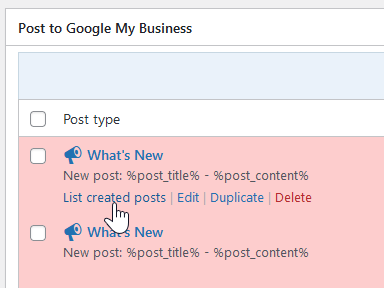
If a post is highlighted in red, it indicates an error. Click List created posts to check the status of the post(s) on your location(s).
Plugin related issues
“Refresh token is empty…”

If you get an error saying “Refresh token is empty. Is the Google account associated to the selected location(s) still connected to this website?”, try reconnecting the Google account. To do this, go to Post to GMB > Settings > Google settings, disconnect the account and then re-add it.
Note that this will not retroactively publish any posts that failed to publish. To publish them you will have to Edit and then immediately Update them.
If you are using one of the premium versions, also make sure your location(s) is/are selected in the auto-post template. Go to Post to GMB > Settings > Auto-post settings and open the Advanced Post Settings. In the Post to Locations section, select the appropriate locations and then save the settings.
Google My Business related issues
Caching
Google employs pretty aggressive caching on the search results pages. If your new post doesn’t show up when you search for your business, it might actually have gone through just fine, but it might take a while before it becomes visible. You’ve probably Googled your own business before, and it is serving you a cached response. If your post is visible and shows up as “LIVE” in the Google Business Profile dashboard, the post was successfully published.
Post rejected by Google My Business
Contrary, the post can also be rejected by Google. Your post may show up as “LIVE” in the plugin, but it will be rejected a while after it has been “successfully” published. Unfortunately there is no feedback loop for the plugin as GMB does not send a notification when a post is rejected.
If the post shows up as “LIVE” in the plugin, but you get an error saying “This post is no longer available”, it has probably been rejected. To confirm, open your Google Business Profile dashboard and see if your post is marked as “REJECTED”.
To prevent your posts from being rejected, make sure your posts conform to the Business Profile posts content policy.
COVID-19 update post taking priority
The COVID-19 post type in Google My Business takes priority over any other post type. If your location has a COVID-19 update post on it, it may appear that newly created posts are not being published.
